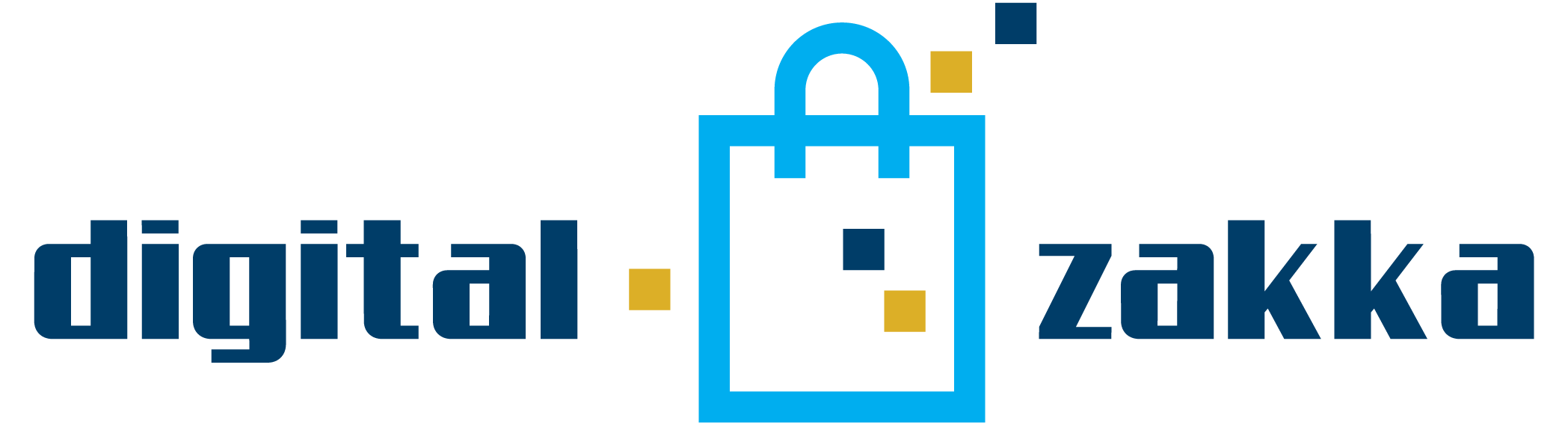Product Description:
The MKS HLKWIFI Module 3D Printer Control Board enables remote control capability for MKS TFT touchscreens on open-source 3D printers. This product is developed by MakerBase (MKS) and primarily based on the robust HLK-RM04 module. Additionally, this module is compatible with various MKS devices, such as the MKS Base (updated version 1.2), MKS Gen, MKS Mini, and MKS SBase. However, please note that due to undercurrent, MKS HLKWIFI cannot operate with Ramps1.4.
Key Features:
- MLK-HLKWIFI is built upon the powerful and stable HLK-RM04 module.
- Can be directly integrated and used with the MKS motherboard.
- Operates with MKS TFT28 touch screen and all kinds of MKS series modules.
Package Inclusion:
The package includes one 3D Printer Control Board MKS HLKWIFI Module.
For firmware downloading, kindly visit the provided link to GitHub: click to open
Connection Details:
- Connect the WIFI module to AUX-1.
- After connection, search for the WIFI hotspot and establish a connection.
To configure the MKS HLKWIFI:
- Connect to IP://192.168.16.254 after entering HI-LINK-XXXX.
- Login using ’admin’ for both account and password.
- Conduct your network setup and modify the Client as needed.
- For further assistance, refer to the HLK-RM04 user manual 1.31.pdf.
Using the printer remotely:
- Employ Printrun for remote control by entering the IP address 192.168.16.254:8080 of the WIFI at the Port.
- Use Repetier-Host to remotely control the printer by selecting TCP/IP from the connecting terminal.
- For using the APP, simply follow instructions provided therein.
For connection to MKS TFT28 touch screen, consult Appendix 2 and follow the instructions to ensure setting up the Wifi network correctly.
Note: Embedded images provide visual assistance for instructions on Wifi configuration.